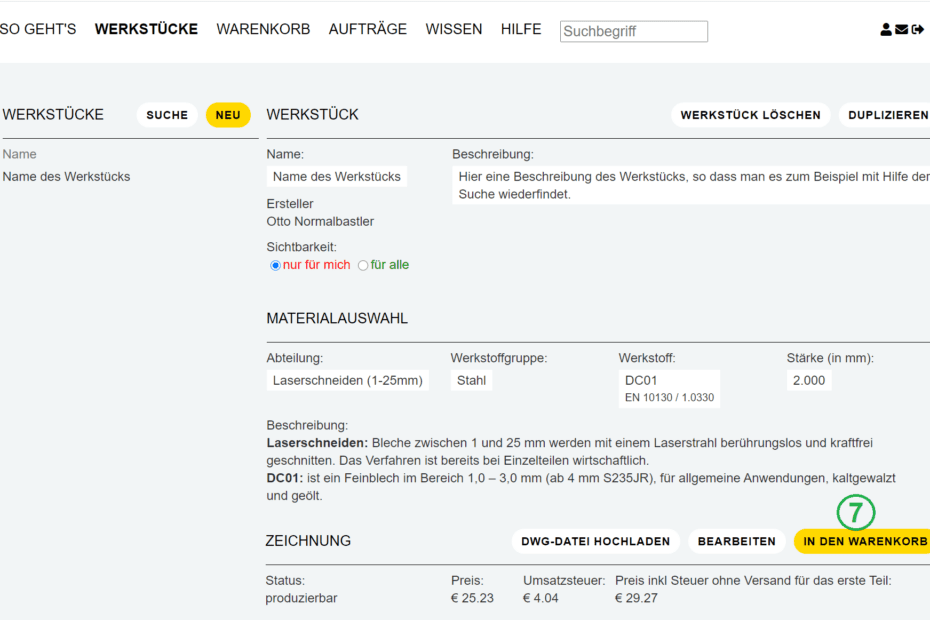After you have completed the drawing and closed the editor (6), you will return to the workpiece data page. The price for one, two, five, 10 and 50 parts is shown as examples, as well as the weight per part and the estimated delivery time. You can put the part in the shopping cart (7). You can set the desired number in the shopping cart (8), the unit price drops according to the quantity. You can also jump back to the drawing surface and make changes to the design, and then see the price again.
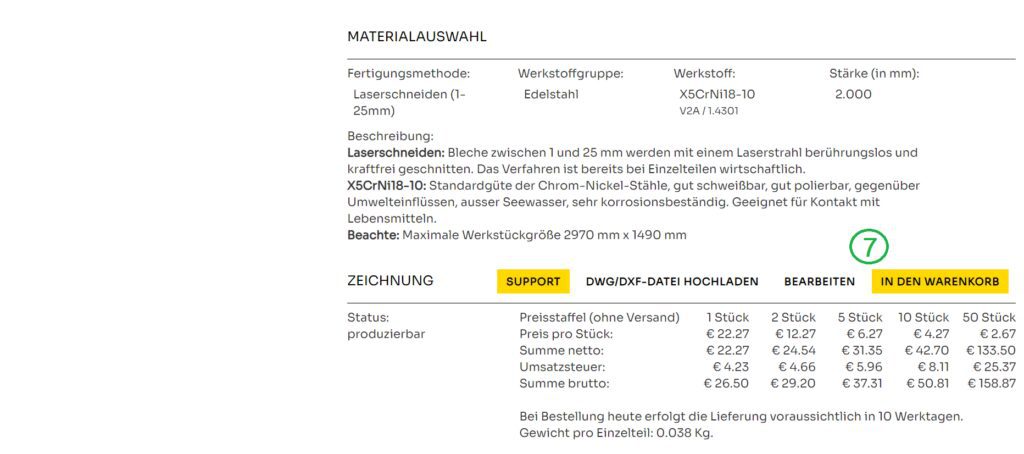
You can find the link to the shopping cart under “my teknow”:
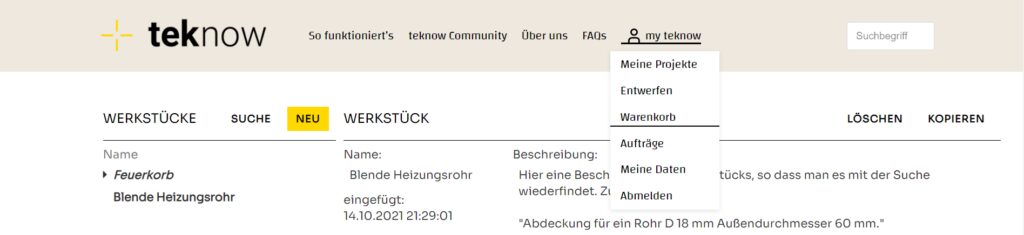
You can view the drawing of workpieces that are in the shopping cart, but you can no longer edit them. If you want to edit the drawing again, you have to remove the workpiece from the shopping cart.
The shipping costs are based on weight and dimensions. If the shopping cart contains workpieces with different production methods, several shipping items are usually displayed, as production does not take place at the same location. Postal address and billing address (9) are taken from your personal settings. You can overwrite both data sets for each shipment at this point.
Please note: If your order is for a company or an institute, please fill in the “Company name” field, otherwise packages often do not arrive.
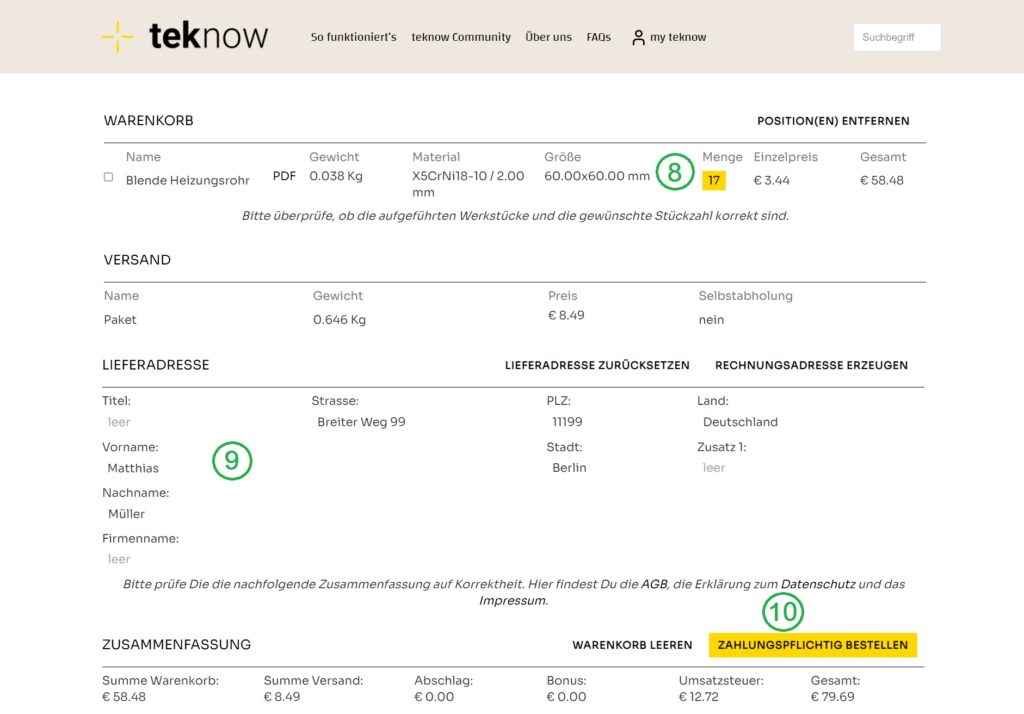
In the bottom line you can see a summary of the costs. By clicking on “Order” (10) you will get to the payment page.
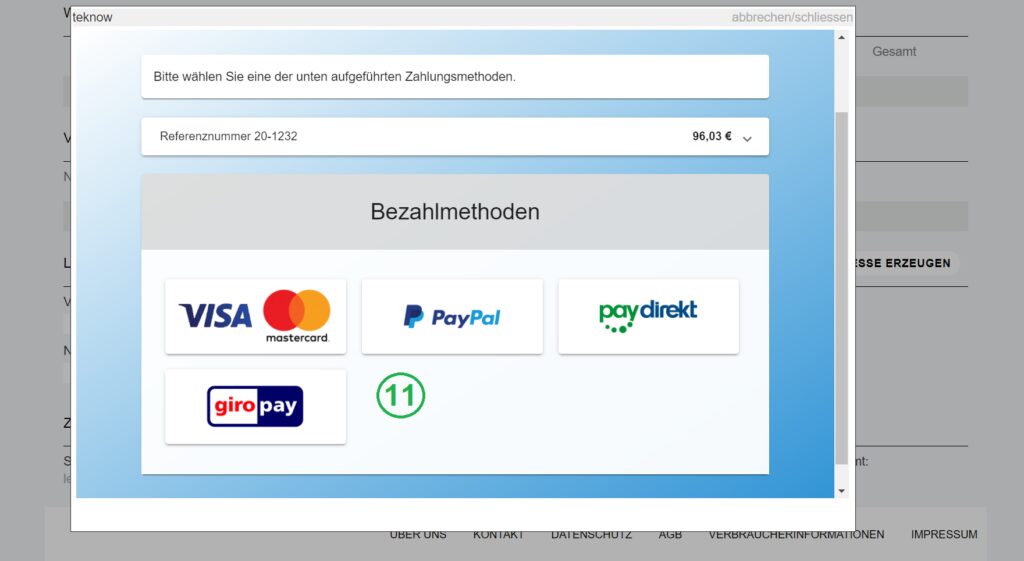
Various payment methods are available here (11). After completing the payment process, we will create an order data record for you and send an email with a confirmation of receipt to your stored email address. That is not the order confirmation yet; this is also sent by email shortly afterwards, after a final feasibility check.
You can see your orders on the order page, which can also be reached under “my teknow”.
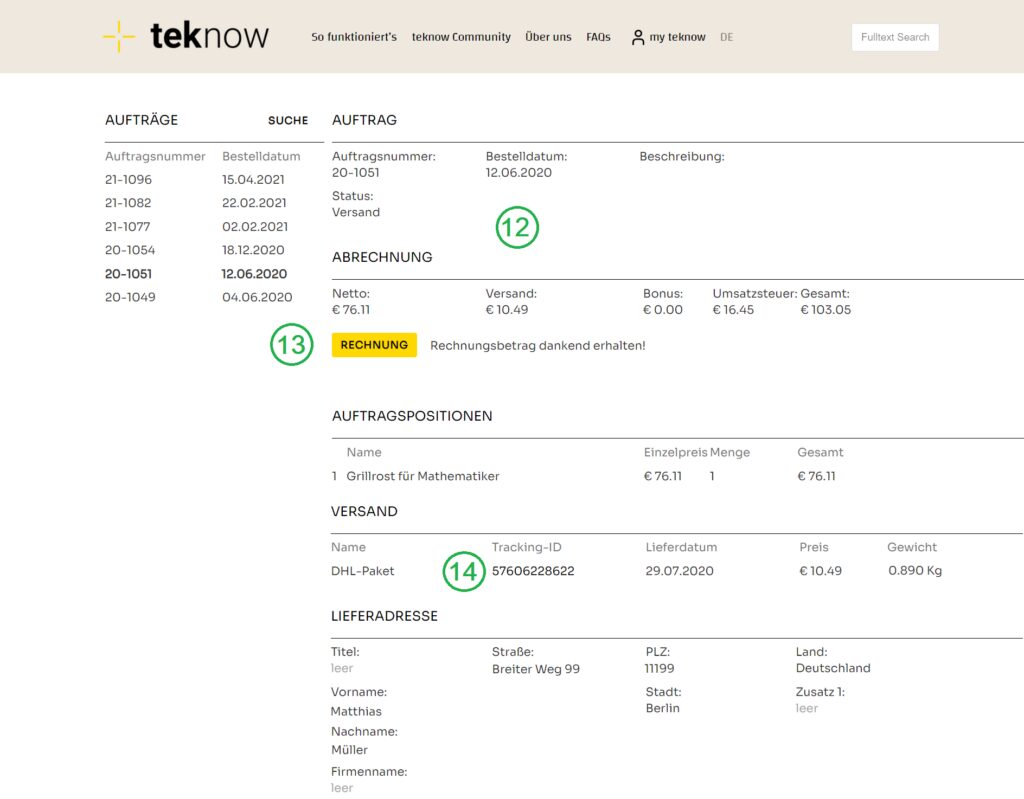
The upper field of the order page shows the master data of your order (12): order number, order date and expected delivery date. We change the status from “New” to “Processing” as soon as we start manufacturing the workpieces. A description field for notes can be found on the right. The field can also be read by the producer.
We will create an invoice in PDF format, which you can download here (13). No paper invoices will be sent.
As soon as the package is on its way, we enter the tracking ID (14). Clicking on the ID will take you to the deliverer’s website and receive the tracking information.