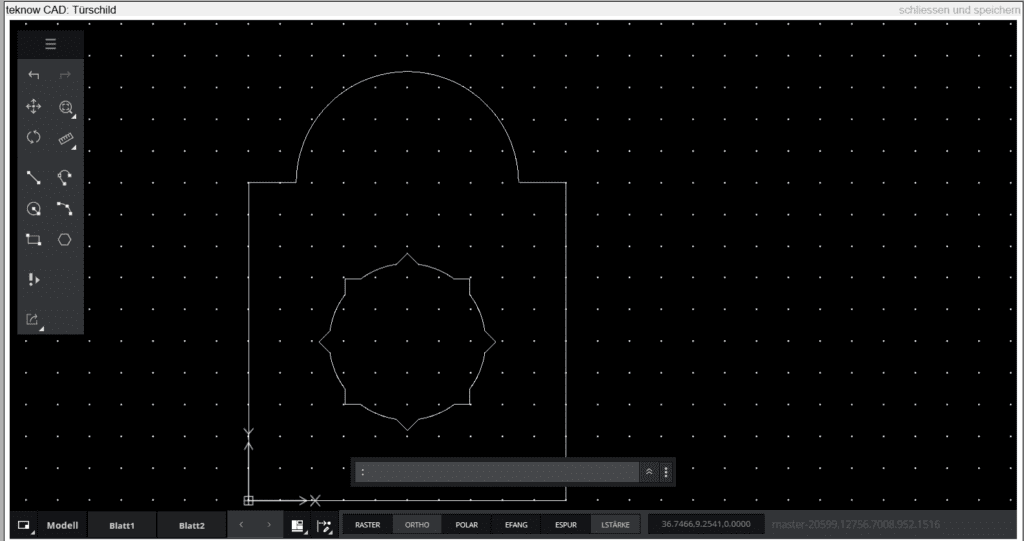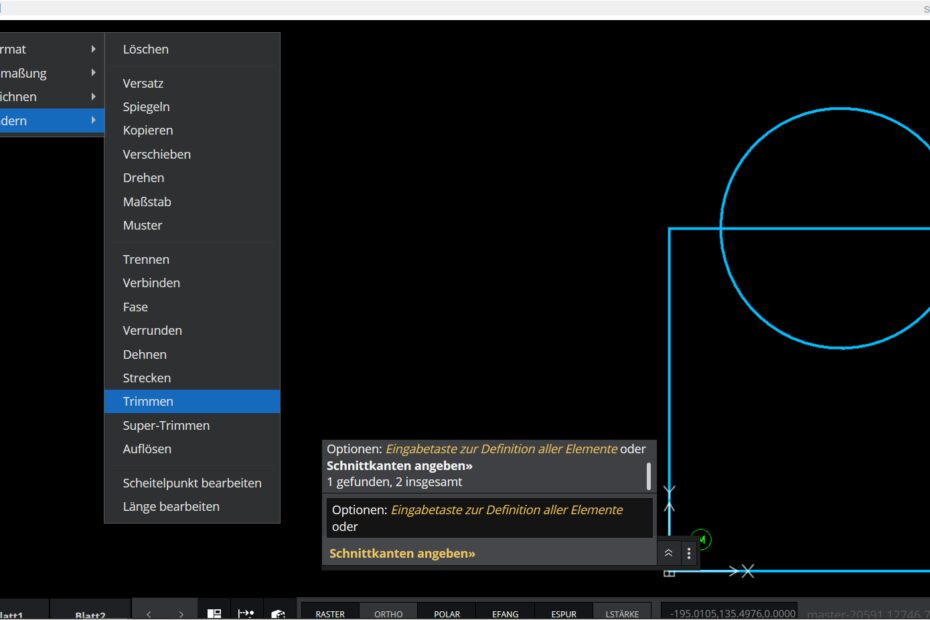If parts of the drawing geometry already exist, new elements can be attached to them. The snap functions are used for this. If you call up a drawing function that queries a point, and you approach a snapable point of the existing drawing with the mouse pointer, this is marked in red and the type of point is displayed (end point, center point, tangent, etc.).
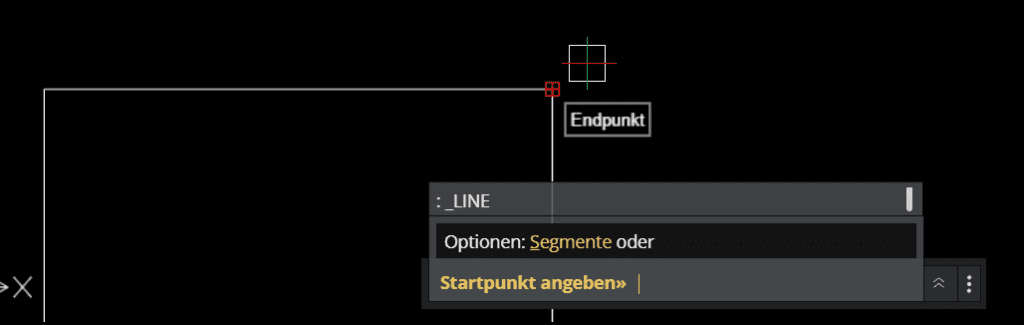
You determine which points can be caught in the element snap settings. The snap functions are a central element when working with the drawing program.
Another important tool when drawing is the trim functions. When the geometry is built up from drawing elements such as circles or rectangles, superfluous lines may arise temporarily, which are then “trimmed” (= cut out). The trim function first asks the edges that are being cut. Once all the cutting edges have been clicked, the input is confirmed, and then the lines that are to be removed are clicked. This is what a drawing looks like with the cut edges selected:
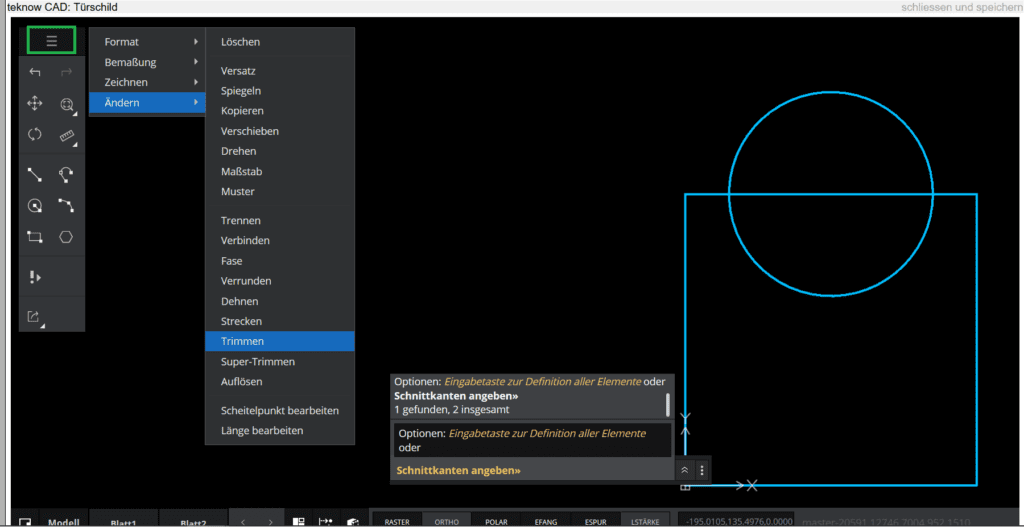
The bottom half of the circle and the line through the circle are now removed by clicking on them. Then the drawing looks like this:
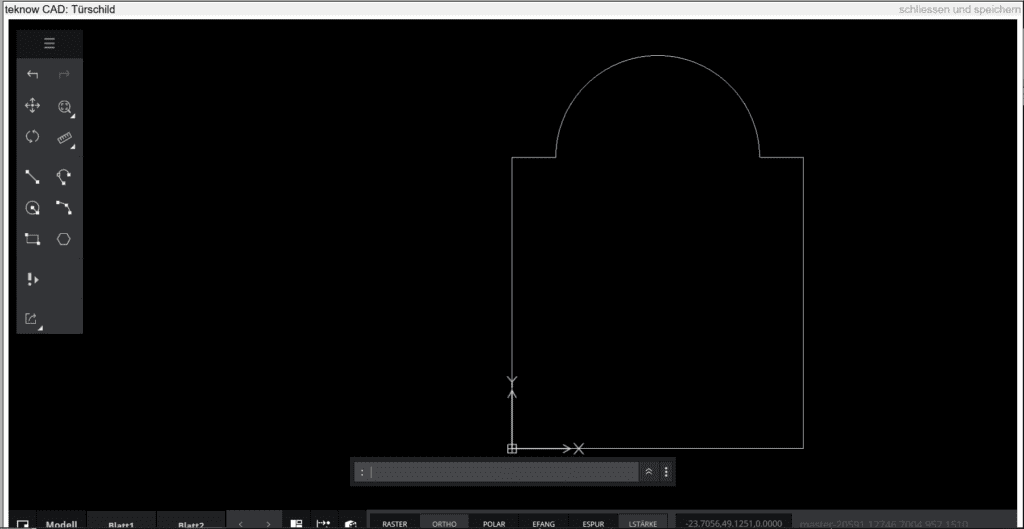
In order to be able to estimate the distances in the drawing, a grid can be set. The grid is a pattern of evenly spaced points. It is used for orientation with regard to the proportions when drawing. The grid is not part of the drawing and does not appear in printouts. The grid spacing can be set by entering “grid” in the command line, so that the grid is also displayed outside the drawing limits. In the case of a very large section of the drawing, the grid is hidden, since otherwise only grid points would be visible.